How to Root any Android device using PC | 5 Best one-click Root Apps.
12:39 AM
Rooting Android through PC in single click.
- Boost your Phone speed & Battery Life.
- Remove Pre installed crap ware like System Apps.
- Remove Bloatwares, Apps like Facebook, Chrome Keep sucking your Ram & battery by running in background So, Among the smartphone geek crowd, applications like these are referred to as “bloatware:” they do nothing but bloat the software by existing as unnecessary applications.
- Tweak your phone like : Increase Video streaming speed, Increase Wifi Speed, Increase SIM detecting Speed, Increase SD read/write speed.
- Most Important & Best part, Install Custom Kernel & Custom ROMS ( I will explain about it in Installing Custom ROM section Custom ROM section )
- Finally, Truly Own your Device, Make it appear in the way you want.
Don’t Miss:
Note:
- No data loss process : Your Android phone data like contacts, pictures, video etc will not be affected.
- Warranty Void : Your Android Device warranty may get void after following the below tutorial.
- How to Unroot : To unroot your device, Open Kinguser on your device > Settings > Remove Root permission.
Kingo
ROOT is One – Click Root Designed to work on Windows Computer . It
helps to root any Android Smartphones in single click which has a
success rate of 80-90%. This is the best Android rooting software
through PC available in market. This is the only one click root app
which has tones of developers working on it to bring improvements and to
increase the device limit in every update which are released
frequently.
Success Rate : 92-98%
Precaution : If you are using any Antivirus Application on your Computer, then disable it first then follow the tutorial.
Rooting Android using Kingo Root PC App:
Step 1:
Enable USB Debugging Mode on your Android smartphone. To enable USB
debugging . Go to Settings > Developer Option > USB debugging >
Tick to Enable. Developer Option is Hidden for Android 4.2.2 &
Above, to show this option Go to Settings > About phone > Built
Number ( Tap on it 7 times until it shows you are now a Developer.)
Step 3: Once you have Installed Kingo Root App in your Windows PC, you will see a windows similar to this.
Step 4:
Once your Smartphone is connected successfully to the Computer
(Enabling USB Debugging), Kingo Root will Automatically detect your
device.
Step 5: Now, Click on ‘Root’ Button to begin the rooting process.
Step 2: Download Kingo Root Windows Application and install it normally in your Windows PC.
Download Kingo Root : Kingo Root App
Download Kingo Root : Kingo Root App
 |
| Kingo Root (ROOT Any Android Device) |
Step 5: Now, Click on ‘Root’ Button to begin the rooting process.
Step 6: Now Kingo Root will Automatically Root your phone and install SuperSU.
Step 7:
Now your Android Device is rooted, To confirm Check for a App named
‘SuperSU’ on your phone. Congratulations, you have successfully Rooted
your Android Smartphone. I hope this guide helped in rooting your phone.
If Kingo Root was unable to detect or ROOT your device you can use
other One click Root Apps mentioned below. But if you where able to root
your device easily then please consider making a donation for Kingo
ROOT here : Donate Kingo ROOT.
2.Root Android device using VRoot:
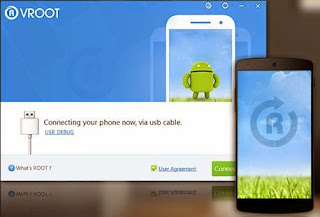
VRoot
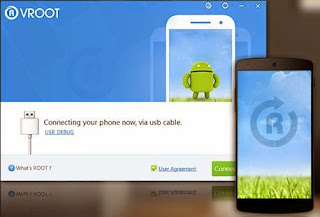 |
| VRoot |
Vroot’s
goal is providing the excellent and simplest experience for all android
users. The newest version of Vroot have supported for more than 8000
kinds of Android devices. It is more effective, easier and faster than
you can imagine.
Success Rate: 70-75%
- VRoot Rooting App for PC: Download.
- Install it. Just click Next and Launch it.
- Connect your android device and make sure that USB Debugging mode is enabled from Settings – Developer Options.
- From VRoot on your PC, click Root.
- Wait for the result. If it’s a success, your device will reboot and you can now disconnect your android device from your PC.
- Check if you are successfully rooted by downloading and installing Root Checker app from Play Store.
- Done.
I
Hope this tutorial helped you in rooting your Smartphone. If you found
this helpful then please Like & Share this post. You can also leave
your questions / queries in comment section. Thanks for visiting.
⏩How to Root Android without Computer (APK ROOT without PC)
⏩How to Root Android without Computer (APK ROOT without PC)






0 comments
Thank you for giving me your feedback.