How to Edit Apk Files, Application Icon And Name using APK Editor for Android
3:52 AM
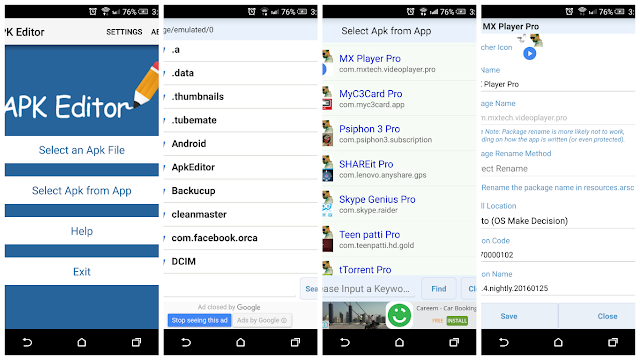
There is an app on Google Play Store and its name is APK Editor. You can search for APK editors on Google play Store and download and install it. After installing apps editor, you will be given options like select an APK file and another option would be select APK from app.
If you select an APK filer(first option) it would display you apps folder from your device memory and if you choose another option, you will be shown apps icon for easier finding. Choose the app you want to edit from your smart phone and it will opened.
There will be three options, first one is string, second one is resource and third one is manifest, depending on your requirement, you choose the option and edit android apps from your android device. After modification of file, you can easily save it to see the effect.
APK Editor Features :
- Easily convert apk to source code using simple android app.
- Edit Android APK files from your smartphone.
- Compile and Decompile Android apps from your smartphone.
- No need to use any APK Editor Software in PC.
To change the Icon and the Name, follow these simple steps:
- Go to the APK Editor Menu.
- Select APK from App option.
- Select the Application which you want to change the Name and Icon.
- A dialogue box will appear on the screen as given below. Change the Icon and Name and click on Save option.
- After saving, Don't install or close the window. Just minimize the window and remove the installed APK Application from your phone which you want to change the Icon and Name.
- Again, open the minimized window which is still pending to install shown in the above last picture.
- Click on the install option.
- After installing, You will find your changed Icon and Name on your Application.


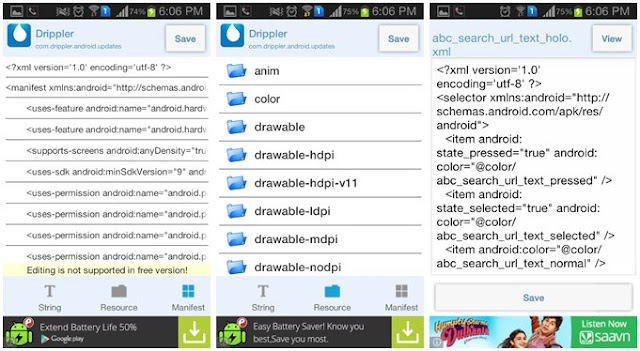


0 comments
Thank you for giving me your feedback.