iOS Best Tips
11:04 PM
Featured
1.Add favorite widgets to Today View
2.Sleep like clockwork with Bedtime
3.Stop along the way
4.Make your home smarter
5.Fine-tune your memories
6.Send a hidden message
7.Send a hidden message
8.Text smarter with iMessage apps
9.Share News with a swipe
10.Want more tips?
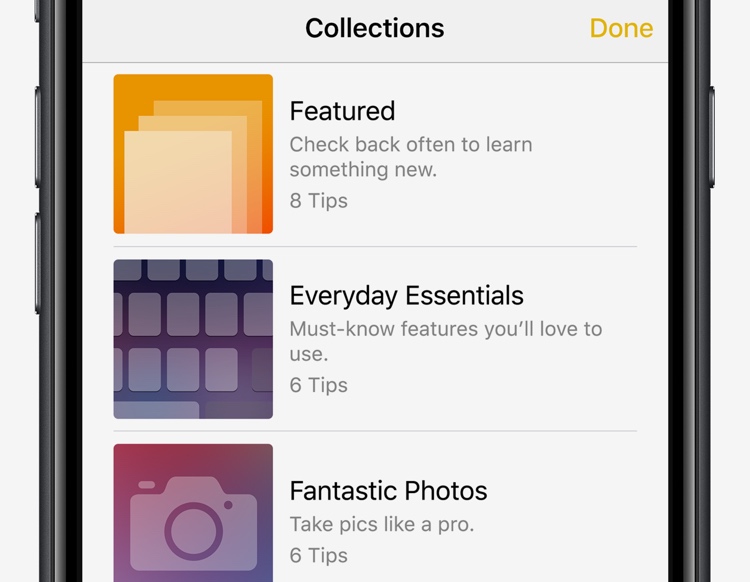 Tap Collections to browse our favorite tips for getting the most from iPhone. And check back later for new tips.
Tap Collections to browse our favorite tips for getting the most from iPhone. And check back later for new tips.11.Find your car
12.Find your favorite food, fast
13.Shoot portraits you’ll love
14.Quickly open Camera
15.See notifications at a glance
16.Change the flashlight brightness
17.Magnify the fine print
18.Save as PDF
19.Get in close with your dual cameras
20.Change the feel of the Home button
21.Quickly react to a message
22.Close all your Safari tabs at once
23.Quickly reach a contact
24.Be in the know
25.Get a player’s stats
26.Quickly use emoji in your messages
27.Register as an organ donor
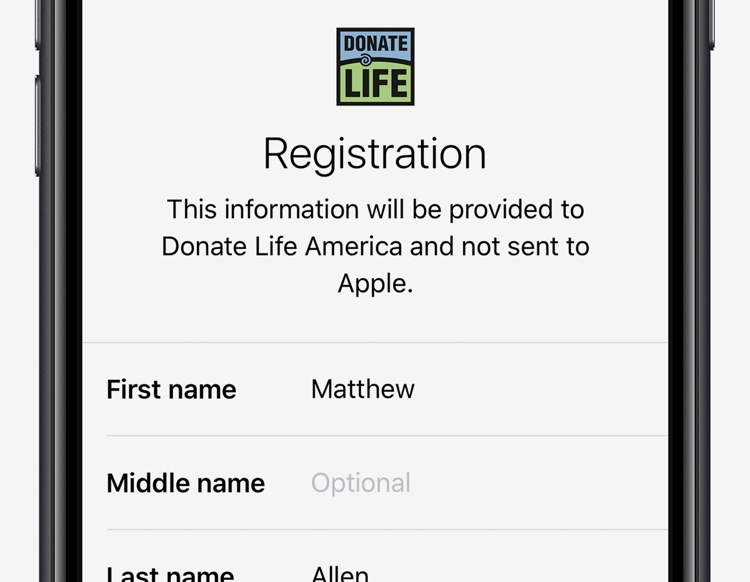 A
single organ donor can save as many as eight lives. Make an impact by
signing up with the Donate Life America registry in the Medical ID tab
of the Health app.
A
single organ donor can save as many as eight lives. Make an impact by
signing up with the Donate Life America registry in the Medical ID tab
of the Health app.28.Clear all your notifications at once
29.Quickly manage mail
30.Quickly find a photo
 Photos automatically identifies places and objects in your pictures, so you can search for them. You can search for beach or dachshunds, for example.
Photos automatically identifies places and objects in your pictures, so you can search for them. You can search for beach or dachshunds, for example.

0 comments
Thank you for giving me your feedback.